WordPress is a powerful tool that is used as a content management system around the world. If you are not familiar with WordPress errors, you have not used it to the extent yet. Even the most popular CMS has its flaws and problems.
Have you faced 403 forbidden errors before? A lot of WordPress have faced this problem at least once.
Did you know that more than 30% of the existing websites today are based on WordPress? Probably not, but do you know that popularity comes with a wide range of solutions to the problem?
What is error 403 and how to fix it?
We are going to help you fix 403 forbidden access is denied or 403 forbidden error in short.

We have three solutions ready for you to fix 403 forbidden to resume your work smoothly.
1. A WordPress Plugin
It is expected that a plugin has caused this problem, which is frustrating, but it happens to everyone, and we cannot stop it but can be resolved.

We know that many of you are running multiple plugins on your site, and it is challenging to find out which is causing the issue.
There are two ways to find out, and we will tell you how you can find out which plugin is causing the error.
1 – The first option is to disable all plugins to confirm that a plugin causes the problem. It will clear the doubt and help you get back to your site.
2 – Disable plugins one by one, which does consume a lot of time considering the number of plugins you have activated.
Usually, newly installed, updated plugins or recent updates of the WordPress version can trigger the problem.
If you cannot access your website admin panel, you can manually disable the plugin from the hosting account.
- Go to file manager from the hosting account.
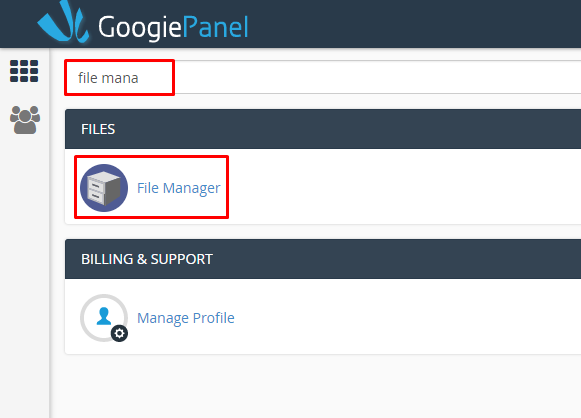
2. Click on Plublic_HTML or access the root folder of your website.
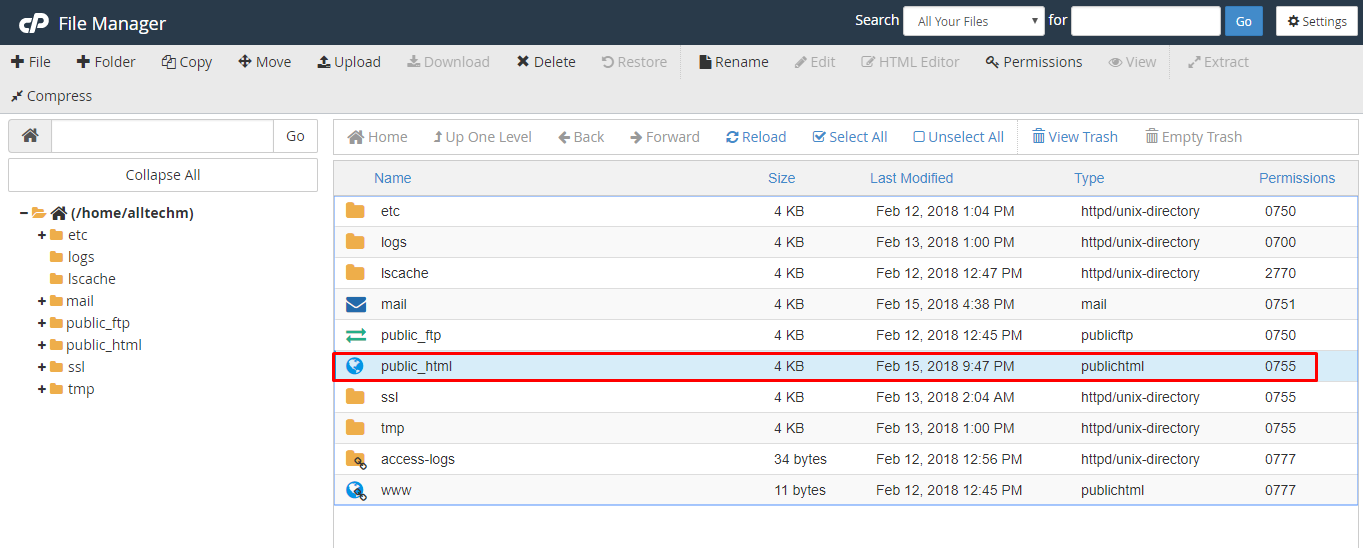
3. Find the folder “Wp-content.”
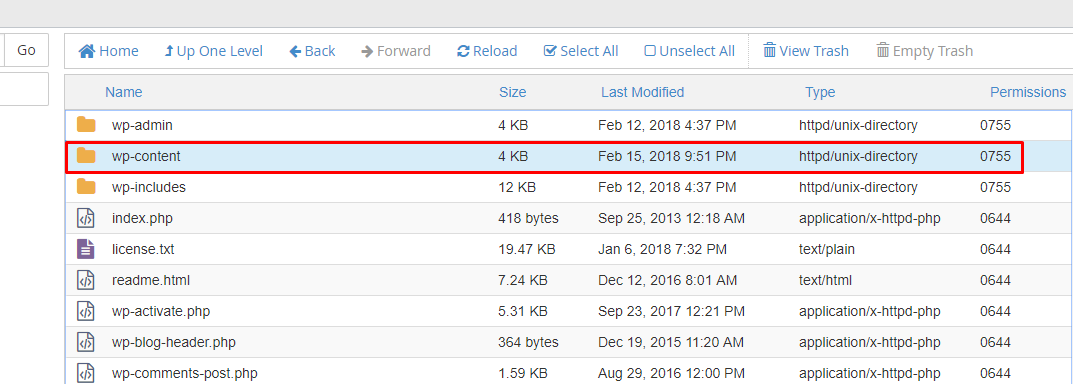
4. And you have to rename the plugin folder to plugin.old or just put – symbol, and it will disable every plugin you’ve installed on your WordPress site.
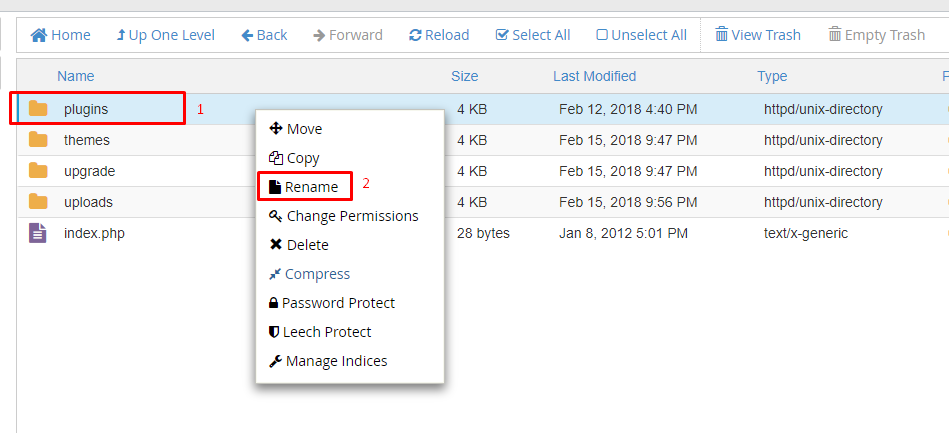
5. Windows will pop, and you have added .old to it.
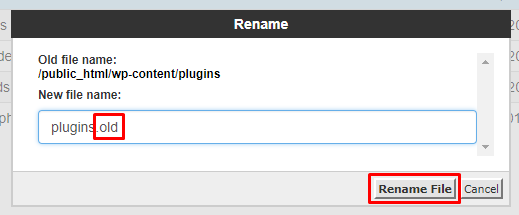
6. To disable each plugin one by one, you have to click on the plugin folder and add .old to every plugin folder, which will disable it.
2. Fix 403 Forbidden Error by deleting .HTACCESS File
Corruption is part of every file system, and there is no denying that WordPress is no exception. We recommend you use your cPanel to access the file manager to reach the .htaccess file.
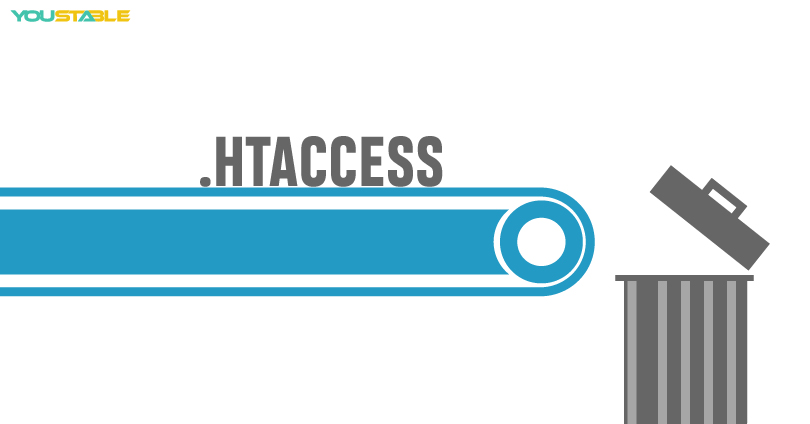
First, create a backup or download the .htaccess file to restore when this method does not work for you.
To fix the HTTP error 403 issues, you can delete the .htaccess file from the file manager. Sometimes the file is hidden from the file manager, but you can view hidden files as well.
Step 1: Click on the gear icon (Settings) from the top menu.
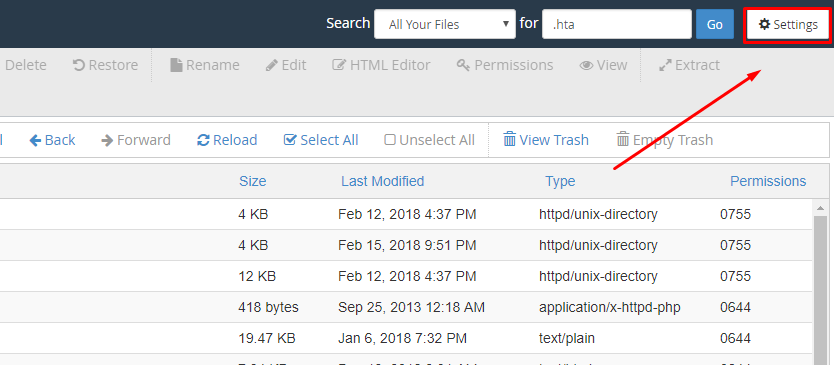
Step 2: A window will pop up.
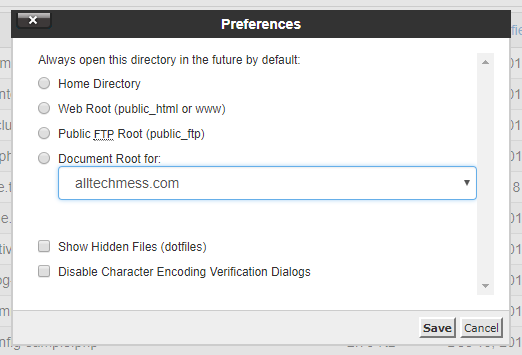
Step 3: You have to select “show hidden files (dotfiles).”
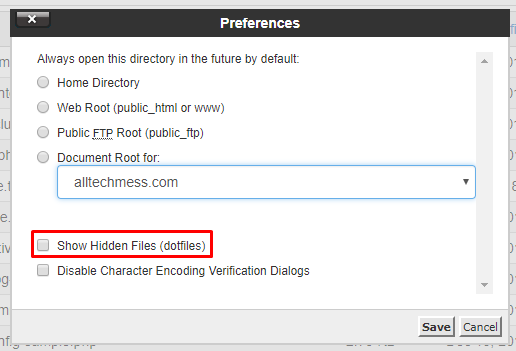
Step 4: Click on save, then refresh the file manager.
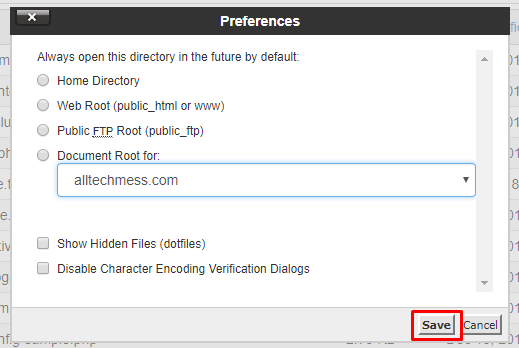
Do not panic that you’ve got no replacement file for it because you can create a fresh one from the WordPress dashboard.
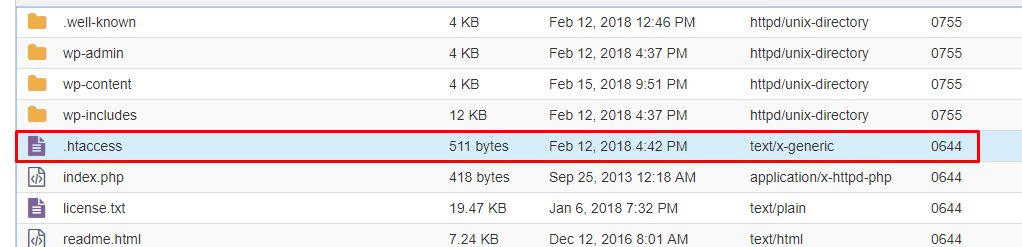
Go to your Dashboard > Settings > Permalinks, then select custom permalink, then click on save.
It will create a new .htaccess file in an instant, so you save time as well. It should fix the problem that 403 forbidden access is denied, and the website will function normally.
Note: You have to download the existing file to restore when things don’t have a plan.
3. Fixing Error 403 by making changes in File Permissions in WordPress
Error 403 has many causes, but one of the rare causes is file permissions.

Every file and folder in WordPress has permissions, which prevent hacking and present there for better protection from unauthorized users.
What is the appropriate solution for Error 403?
There are many solutions, but the most effective solution comes from your hosting provider.
Every reputed company has a dedicated customer support team, so they can be a big help if you contact them to fix it. They have a technical team, so ask them when they are available because even they have shift timings.
If you are a non-techie or non-programmer, then we recommend you to stay away from these settings or else, you will find the whole website itself.
Conclusion
The error 403 forbidden access is denied for many reasons, but if you implement the above solution, then it will be fixed.
Let us know which solution has worked for you, and if we have missed any explanation, mention that in the comment section below.