Are you facing some slow website issues? I‘ve got a solution for you! Convert a WordPress Site to a Static HTML website.
If you convert your website into an HTML static site, your website will load up faster, and you can also experience lesser threats.
By the way, WordPress is a platform run by both technical and non-technical people. It is a popular content management system that is simple to set up and use.
However, the way it operates on a database system and other dynamic website components makes it vulnerable to security threats and potentially slows down the page.
If you want to increase speed and improve the security of your site, then you should consider converting your WordPress site to an HTML-based website.
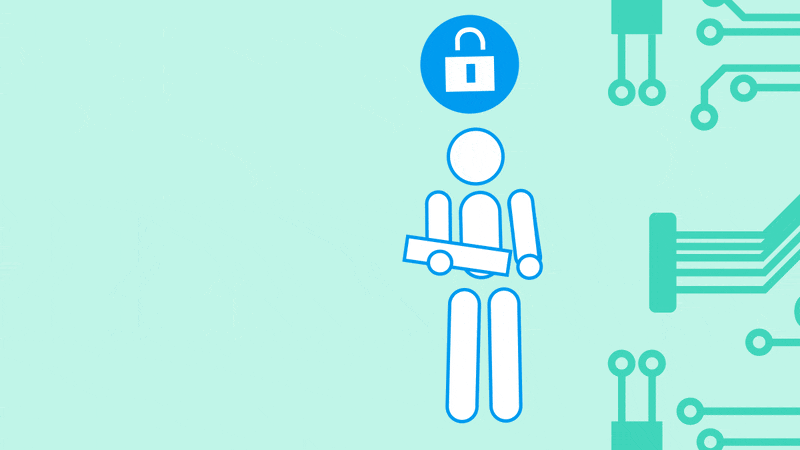
A static website does not perform PHP code, database queries, and other tasks that slow down page load times and take longer.
Instead, it loads the HTML page almost precisely after a user requests.
Users can use WordPress plugins such as simply static or a third-party desktop tool such as HTTrack to convert WordPress websites to HTML.
The primary method involves conversion from every post into a static HTML article.
Every conversion method creates HTML directories and files with a familiar structure to the WordPress website. After that, you can upload the HTML files in the same format to a primary domain or a subdomain and keep on accessing it as if it was the original WordPress website.
What’s the Difference between a WordPress site and Custom Static Site
Everything simplifies out as HTML on the front end in end. How this HTML comes into existence is a significant difference. In the case of static HTML, the process is quite simple – the code is written by you or your developer (including your content).
After that, once it’s on your server it is always like that, there is nothing that goes on in the background processing. Your site always remains there in its finished format.
Whereas WordPress is a content management system that makes use of PHP and a database, which in simple terms means that when a user visits your WordPress website, your site is assembled by your server in this process:
- To put together the HTML version of your site it executes the PHP code.
- To get the content to insert into that HTML it queries your database.
Using a WordPress Plugin
Simply static and others are some of the WordPress plugins that can automatically transform each WordPress page and post into static HTML files.
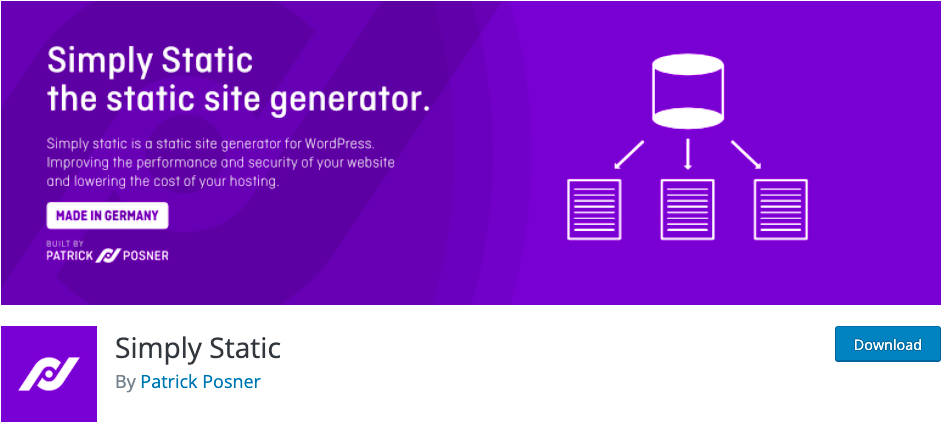
Most of the simpler plugins that perform simple tasks begin working right after being installed. On the other hand, complex plugins with more outstanding capabilities may need some interaction from your side.
For example, you will be automatically offered form templates after installing a form plugin once it is activated. Proceeding that you can customize it as it suits you. Whereas, a language translation plugin will require some configuring before starting to work.
On one hand, one of the significant reasons for converting from WordPress to a static HTML site is the page’s load speed. On the other hand, another aspect is security.
A static website uses a database to store its content which can be loaded more quickly. When there is no dynamic data storage there is nowhere for an intruder to hack or exploit.
Tools to Convert WordPress Site to HTML
Here is the list of Convert WordPress Site to HTML

1. Simply Static
Code of Conduct LLC developed an open-source software Simply static which is a static site generator. The main feature of this plugin is to generate a static site from your WordPress code.
This tool creates HTML copies of your WordPress website pages at the core of it.
Thus, WordPress installation is an entirely different entity from the static site.
Properties:
- It includes files such as images, CSS, JS, and others of which links are available.
- It substitutes URLs for WordPress installation with relative URLs, absolute URLs, or URLs created for offline use.
2. WP Static HTML Output
It is a powerful and simple tool for converting a WordPress site into HTML. This is open-source software that allows unlimited export targets for a single website, it generates an HTML copy of your entire site.
Properties:
- It automatically deploys the static website to a local folder, FTP, Amazon S3, Dropbox, and Github.
- It offers support in two languages(Japanese and English).
3. Jekyll
It is a simple, popular, blog-aware static site generator that GitHub supports. Generally, Jekyll is used for the conversion of small projects and blogs.
It takes in using a template directory containing text files in any format, follows processes like rendering and converting, and creates static HTML websites.
Properties:
- It is a collection of files in the way of a directory. Now because Github pages are deeply integrated with Jekyll, you can keep your entire website in a Git repository.
- Jekyll is a huge community.
- They have several installation and documentation guides. This way it becomes easier to import content from WordPress and convert it to HTML.
4. Pelican
It is another famous static site generator that permits its users to write content in restructured text, Markdown, or AsciiDoc format and import from WordPress, RSS or Dotclear feeds. It also has several tools which help with the generation of sitemap files.
Properties:
- It supports features like RSS feed, social media integration, Google Analytics, commenting tools like Disqus, and code syntax highlighting.
- It helps users in customizing themes using Jinja templates and publishes the content in many languages.
Using the Simply Static plugin to convert WP to static HTML
- The first step is to log in to your WP dashboard.
- After that Locate and open Add New under the Plugins.
- The third step is to type and search for simply static in the keyword search field.
- Lastly, install and activate the Simply Static plugin.
Click on Settings to find out how you want to convert the files. This is going to give the user a screen with three different options for the destination URLs and they have a choice of the delivery method.
Choose Destination URL Options Available
Here is the full guide to Choose Destination URL Options Available
Use Absolute URLs
HTML files can be created and converted that will work on a different domain or URL. For this case, you have to use the first option and add the URL where you want to place the static website.
Describe the address of the URL where you want to place the resulting HTML content. This can be a directory, subdomain, or in some instances the core domain URL.
Use the URL of WordPress on the main domain if you want to replace it. But you need to be aware that this will substitute your WordPress files and you may need to move them to another directory.
Relative URLs
It gives you an alternative to include a path in case you do not want to pave them on the root directory. This converts your WordPress website to static HTML files which can operate on any website regardless of the name.
Save for offline use
It authorizes you to convert WordPress to static URLs which you can save on another storage medium or your local drive. This option enables you to surf websites offline. In all these options, you need to mention the delivery method.
If you want to increase your website’s security and speed, you should consider the ability to create HTML website files for your WordPress website. Dynamic functions such as e-commerce, contact forms, comments, and others that rely on PHP are removed when WordPress websites are converted.
There are third-party solutions to perform the dynamic functions that a static website does not provide, you can consider third-party tools such as Facebook or Disqus for comments. If you have any queries you can leave that in the comment section below our team will be happy to help you.