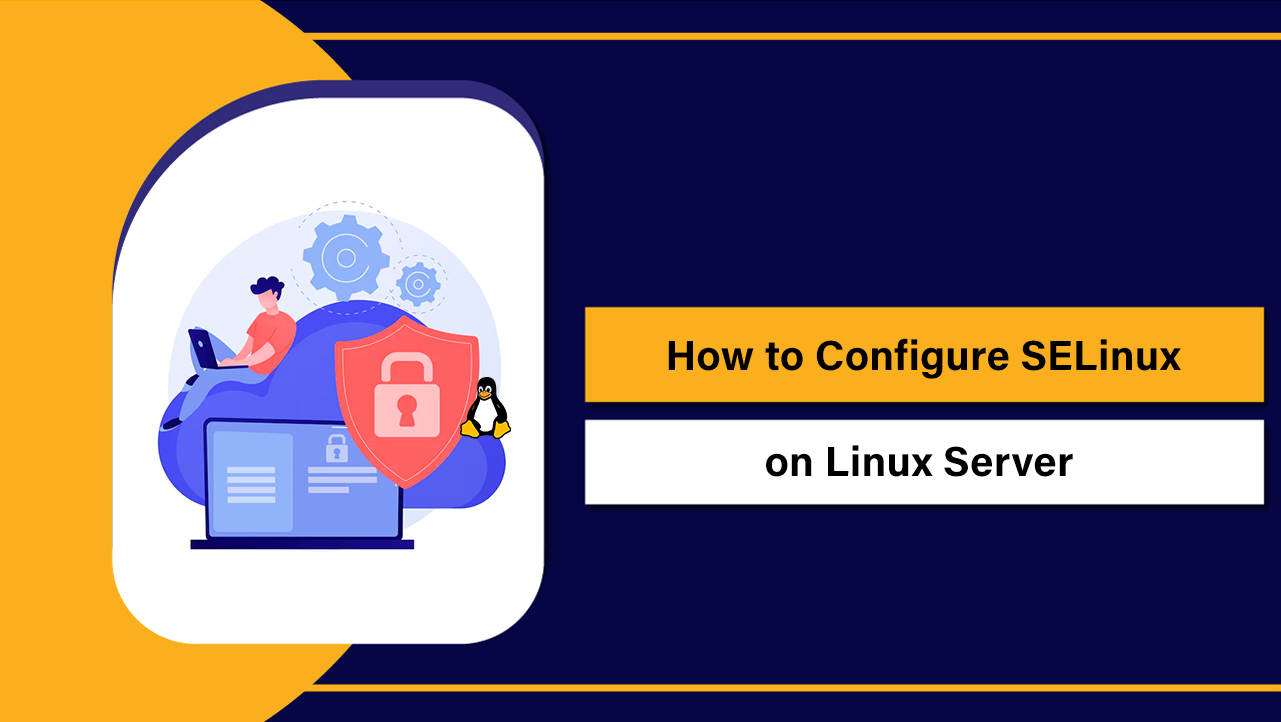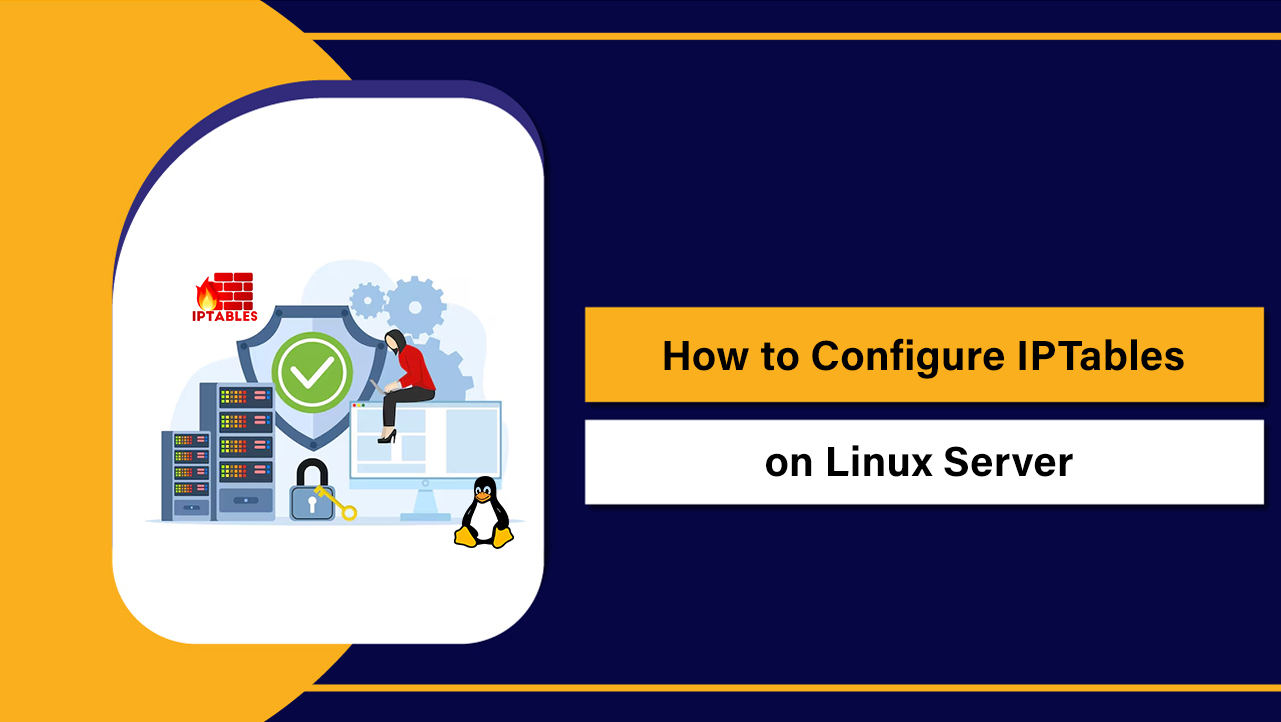As a website owner, you may know that using an SSL certificate is crucial for your website security. SSL certificates are great when you want to build encrypted connections on the internet with other websites.
Also, these indicate other browsers that your website is safe to access. However, you might sometimes encounter errors such as the NET::ERR_CERT_AUTHORITY_INVALID error. Yes, we get it; this error is bigger and scarier than many other errors, such as error 404.
However, this error, just like everything else, can be resolved. The problem lies when a browser is unable to understand the version of the SSL certificate you are using, which you could help with as the website owner.
So let us now get into this article which will teach you how to fix the NET::ERR_CERT_AUTHORITY_INVALID error in the easiest ways. But yes, it is better if we start with the basics to build a good understanding of the issue.
Read: How to Perform a WordPress Search and Replace
What the NET::ERR_CERT_AUTHORITY_INVALID Error Is
So, as we said, it is better to build a basic understanding of the issue which will help you later while learning how to get rid of the NET::ERR_CERT_AUTHORITY_INVALID error. To start with, we will first understand what this NET::ERR_CERT_AUTHORITY_INVALID error is.
Also, this tutorial might not be relatable or helpful if you do not have a certificate or use HTTP. And those with SSL certificates for your websites, let us continue with what we are here for.
Sometimes, your browser is unable to verify the version of the SSL certificate that has been used for a website. As one of the browser’s functions, it tries to keep us safe from giving access to a particular website.
To get a better understanding, let us go through three factors that might have created this NET::ERR_CERT_AUTHORITY_INVALID error:
- Use of self-signed SSL certificates: A self-signed SSL certificate is an SSL certificate signed by the person who built it and not by a verified authority. In such scenarios, you are sure to save your money, but you are also certain of some risks, such as the NET::ERR_CERT_AUTHORITY_INVALID error, which might show your customers away.
- Expired SSL certificates: Expired or outdated SSL certificates are another leading cause of the NET::ERR_CERT_AUTHORITY_INVALID error. The browsers recognize these to be outdated and do not make connections which in turn indicates the NET::ERR_CERT_AUTHORITY_INVALID error.
- Non-trusted source of SSL certificate: You may know that getting an SSL certificate from a trusted source is crucial as these are the ones that will protect your data and will also indicate to the browsers that your website is safe to connect with.
Also Read: How to Fix ERR_SSL_VERSION_OR_CIPHER_MISMATCH
NET::ERR_CERT_AUTHORITY_INVALID Error Variations
Now that you know what the NET::ERR_CERT_AUTHORITY_INVALID error is and what are its primary causes, we may now go ahead and look into how this error could be displayed on different browsers.
Google Chrome
We will start with Google Chrome browsers. In this web browser, you will be informed about the NET::ERR_CERT_AUTHORITY_INVALID error instantly with warnings about the risks involved if you move ahead.
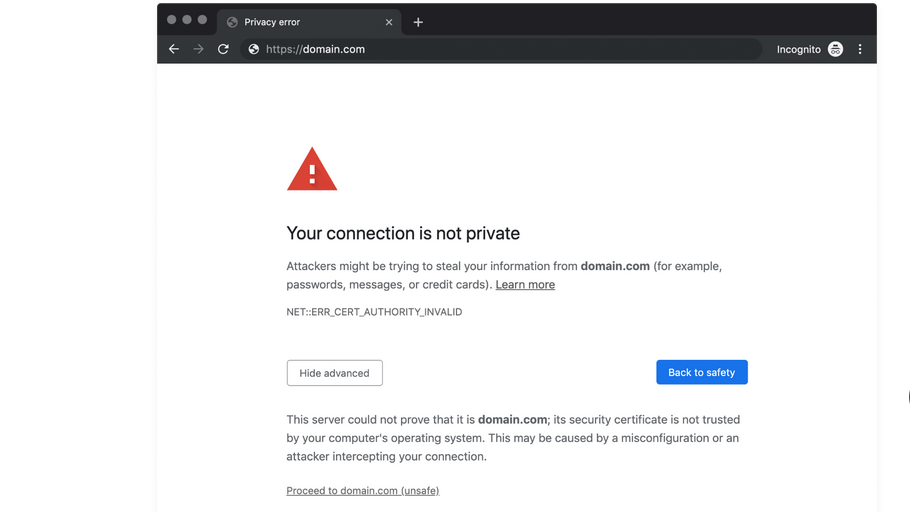
Some of the variations that you could see of this NET::ERR_CERT_AUTHORITY_INVALID error on Google Chrome include:
- ET::ERR_CERT_AUTHORITY_INVALID
- NET::ERR_CERT_COMMON_NAME_INVALID
- NET::ERR_CERT_WEAK_SIGNATURE_ALGORITHM
- NET::ERR_CERTIFICATE_TRANSPARENCY_REQUIRED
- NET::ERR_CERT_DATE_INVALID
- SSL CERTIFICATE ERROR
Mozilla Firefox
Just like Google Chrome, even Mozilla Firefox informs you about the NET::ERR_CERT_AUTHORITY_INVALID error pretty quickly and tells you not to panic. Also, even here, you get warnings about the dangers of moving further with that particular site.
Some of the variations of the NET::ERR_CERT_AUTHORITY_INVALID error on Firefox could look like this:
- SEC_ERROR_UNKNOWN_ISSUER
- SSL_ERROR_RX_MALFORMED_HANDSHAKE
- MOZILLA_PKIX_ERROR_KEY_PINNING_FAILURE
- SEC_ERROR_REUSED_ISSUER_AND_SERIAL
Microsoft Edge
The display informing about the NET::ERR_CERT_AUTHORITY_INVALID error on Microsoft Edge is pretty similar to what it looks like on Google Chrome:
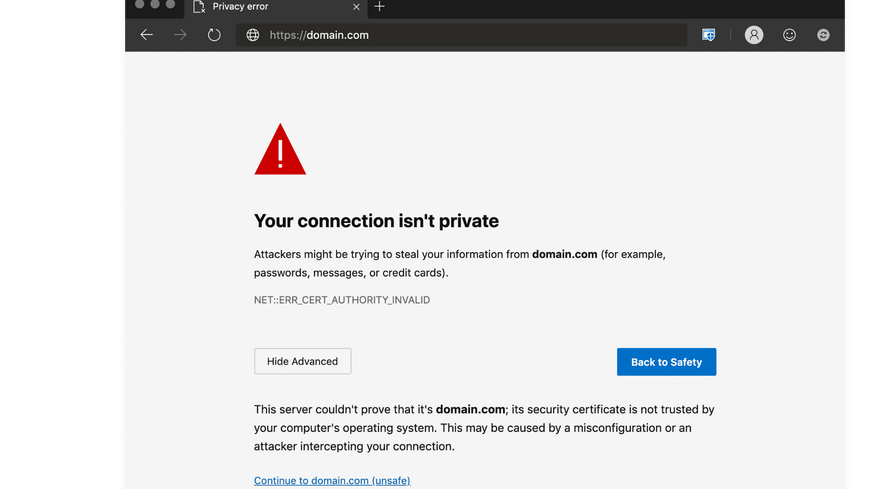
Some of the variations of the NET::ERR_CERT_AUTHORITY_INVALID error on Microsoft Edge could look like this:
- LG_FLAGS_SEC_CERTDATE_INVALID
- DLG_FLAGS_INVALID_CA
- DLG_FLAGS_SEC_CERT_CN_INVALID
- NET::ERR_CERT_COMMON_NAME_INVALID
- ERROR CODE: O
Safari
Safari might not exactly say the “NET::ERR_CERT_AUTHORITY_INVALID” error but might say things such as “this connection is not private.”
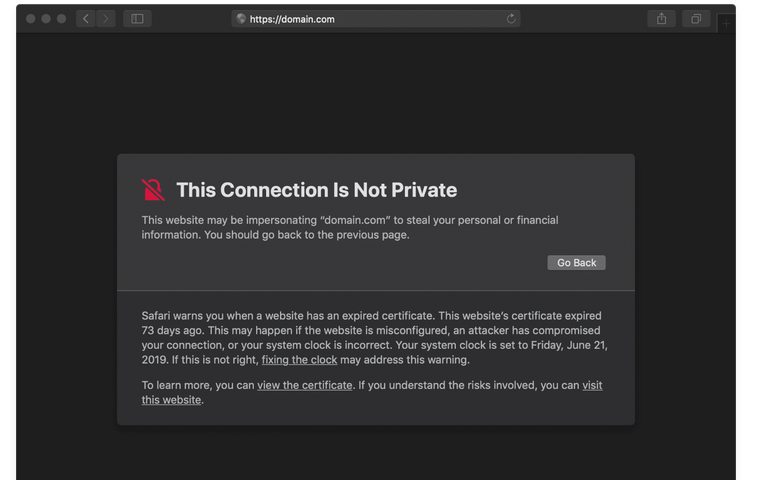
Also Read: How to Remove Date on your WordPress URL
How to Fix the NET::ERR_CERT_AUTHORITY_INVALID Error
So far, we have learned about what this “NET::ERR_CERT_AUTHORITY_INVALID” error is, what could be the possible causes and how it could look on different browsers and its variations. Now it’s time to get to what we are here for; how to fix the “NET::ERR_CERT_AUTHORITY_INVALID” error.
1. Run an SSL Server Test
When you manually install SSL certificates for your website by yourself and not through the hosting service provider, before long, the “NET::ERR_CERT_AUTHORITY_INVALID” error appears; this could indicate that there was some problem while you were installing the SSL certificate.
But do not worry; you do not have to run hefty tests and do a lot of coding; you could take the help of SSL server testing tools that you can find on the internet for free such as Qualys SSL Labs.
To run the test, you may type in the website URL with the error in Qualys SSL Labs and Submit. And let it do its work. Once the scanning is complete, you will be provided with a scan report which will tell you if something is wrong.
You will also get a score for your website; the higher the score, the better configuration of the website. This platform will look into most aspects of your website and SSL certificates and provide suggestions for the situation.
2. Get a Certificate from a Valid Authority
As we mentioned earlier, an SSL certificate plays a crucial role in the security of your website as it keeps your website’s connection with other websites on the internet encrypted. So keep this in mind while buying an SSL certificate for your website.
Buying an SSL certificate from a non-trustable authority could be dangerous for your website. It might also cause a loss in your online business as your website will not be indicated to be safe by the browsers to most of the users.
Many hosting platforms, such as Kinsta, Cloudways, etc., offer trusted SSL certificates and sometimes for free, so make sure you also choose a reliable hosting service provider.
3. Renew Your SSL Certificate
One of the primary reasons for a browser to display the “NET::ERR_CERT_AUTHORITY_INVALID” error is the outdated SSL certificates. If you have some experience in hosting, you might know that SSL certificates might not last for a while or only till the lifetime of a particular hosting plan.
And therefore, the renewal of your website’s SSL certificates is crucial. Some hosting platforms get automatically renewed with your hosting plans; sometimes, you might have to do it manually. However, make an effort to renew your website’s SSL certificate to be accessible to all users.
4. Try Reloading the Page (Or Using Incognito Mode)
You must have experienced situations where an error vanished as soon as you reloaded that particular web page. Sometimes, the same solution can be applied to the “NET::ERR_CERT_AUTHORITY_INVALID” error and could also be solved.
Try to reload the webpage a few times, and if the error remains, you may try to access the same website with Incognito mode. Click on the Three Vertical Dots, select Incognito Mode, and proceed with your browsing.
5. Clear Your Browser’s Cache and Cookies
The cache is an automatic and useful tool for making your website even faster. What cache memory does is store lots of data from websites that you frequently or recently visited so that you do not have to reload it every time you want to access it.
Cookies are another thing that keeps you connected with a website you recently accessed. So to get rid of the “NET::ERR_CERT_AUTHORITY_INVALID” error, you could try clearing these as they could also be the cause of the “NET::ERR_CERT_AUTHORITY_INVALID” error.
Also Read: How To Clear Cache for All Major Browsers
6. Sync Your Computer’s Clock
While connecting with a website, your browser also looks into its validity, which depends on your computer’s date and time. Therefore, you must ensure that your computer’s clock is set correctly.
Here, you have the guide to set your computer’s clock for the three most significantly used operating systems across the globe.
Windows
- Navigate to the system tray, right-click on your computer’s time, and select Adjust date/time.
- Under Settings, select Sync now, choose to Synchronize your clock, and click on: Syncing your computer clock.
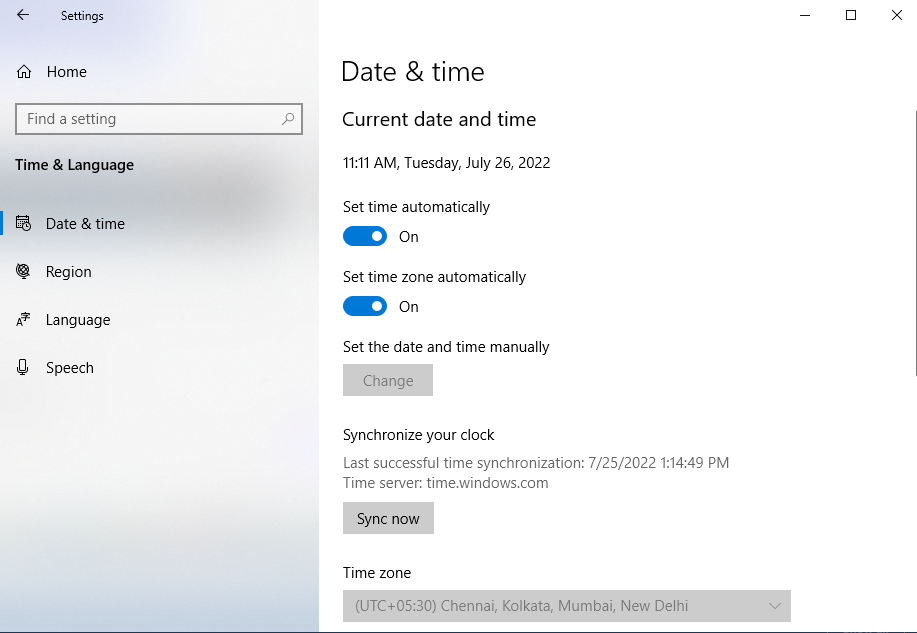
- You could also choose to Set Time Automatically.
macOS
- Select the System Preferences in the Apple menu.
- Select Date & Time.
- Turn on the Set date & time automatically.
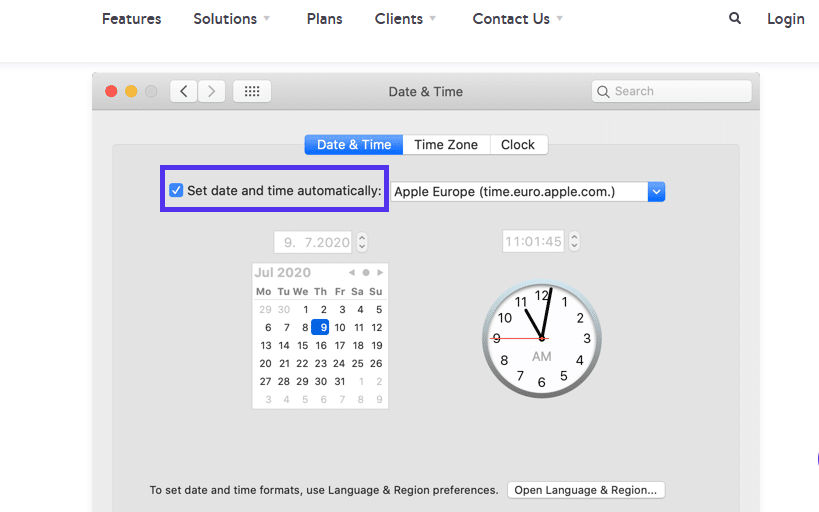
Ubuntu
- You could use the following code to set the time you want on Ubuntu: timedatectl set-time 21:45:53
- Also, remember that you must mention the time you wish to after “set-time”.
7. Try Using a Different Network
As you know, the “NET::ERR_CERT_AUTHORITY_INVALID” error in many cases pops up due to unsafe connections, which could also be your internet connection. The internet or wifi connection in public places is not always safe, so encountering the “NET::ERR_CERT_AUTHORITY_INVALID” error in such situations is pretty common.
In such a case, you might want to use a more secure internet connection such as another wifi, or the best option here would be the mobile internet connection. Here, you will be able to recognize if the issue was with the internet connection, device or SSL certificates, etc.
As you try newer internet connections, you will get to know which network is causing the problem. However, if you do not see the “NET::ERR_CERT_AUTHORITY_INVALID” error being resolved on any of the internet connections, the problem lies in something other than the internet connection.
8. Disable Your VPN or Antivirus Software
Virtual Private Networks are great when concerned about being anonymous on the internet. VPN masks your identity by hiding your IP address and provides many more security benefits. Also, it lets you access videos on sites such as Netflix, which might not be allowed in your area of residence.
Antivirus is another software that will keep your data at bay from being attacked by a third party and losing lots of data and possibly money. So, keeping your Antivirus on at all times is crucial.
However, nothing is perfect, and even your VPN and Antivirus might have some glitch in them that could cause the “NET::ERR_CERT_AUTHORITY_INVALID” error. It could sometimes deny access to certain websites, indicating they are unsafe, which in reality are not.
In such situations, it would help if you temporarily disabled your VPN or Antivirus to access a specific website. If you are able to access the website after disabling it, the problem lies in the VPN or Antivirus.
However, we suggest you keep a backup of your data before trying this method and turn them back on as soon as your work is done.
Also Read: How to Fix the ERR_SSL_PROTOCOL ERROR
9. Wipe Your Computer’s SSL State
Here’s another type of cache you need to be aware of to eliminate the “NET::ERR_CERT_AUTHORITY_INVALID” error. Your SSL certificates also collect some data as cache temporarily.
Clearing your computer’s SSL slate might resolve the “NET::ERR_CERT_AUTHORITY_INVALID” error.
On Windows:
- Go to the Control panel, select the Internet Options menu, and then move to the Content tab.
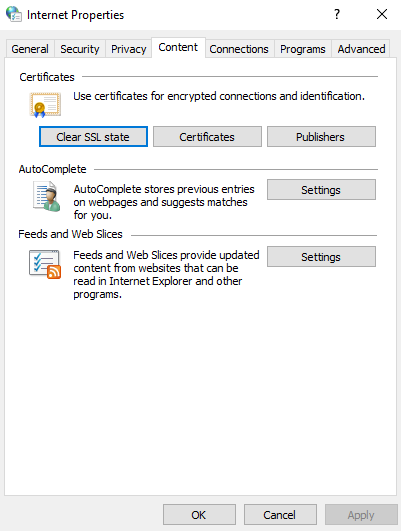
- Select Clear SSL Slate.
On macOS:
- Navigate to MacKeychain, and then select Finder.
- Click on Go, then go to Utilities, and then to Keychain Access:
- Under Category, select Certificates.
- Untrusted SSL certificates will have a red cross (X).
- Click Edit and then Delete.
Also Read: How to Fix The Invalid JSON Error in WordPress Website
Summary
In this article, we went through the process of fixing the “NET::ERR_CERT_AUTHORITY_INVALID” error. We started by looking at what this error is, what it indicates, what could cause it and what could be the variations of it on different browsers.
And then, we got down to business and started learning how to fix the “NET::ERR_CERT_AUTHORITY_INVALID” error for your website. Also, these methods are pretty beginner-friendly so try it out with a backup of your data.