WordPress is pretty user-friendly and millions of users use WordPress every day. You can easily create posts and pages using WordPress. Even if you have published something wrong, it is very easy to edit it afterward with the click of a few buttons.
However, this small task can become a nightmare if you have to make changes to thousands and hundreds of pages at once. But there is a solution.
For example, if your website or social media handles have changed names and links and you have mentioned them on all of your pages, changing them manually one by one can become a hassle.
But if you are aware of how to search and replace in large quantities, the work would become very easy and less intimidating. Let us discuss various methods to execute search and replace in WordPress.
Overview of WordPress Search & Replace
No matter if you deal with images or text. Search and Replace can be very useful to you. Especially when your site has a lot of data and if the site needs updating on a lot of pages at once.
This process of mass editing a lot of pages at once can save both time and energy which can be used for the betterment of your site or its content.
This method can be used in WordPress databases in addition to text. There are a lot of areas in which we can use this method and this functionality-
- Correction for typos or simple grammatical mistakes
- Migrate all links and URLs from HTTPS to HTTP.
- If you want to change keywords in your site, you can use the search and replace function. This can be done to keep up with the ever-changing SEO needs.
- If random or unwanted characters have been added to your WordPress database, you can edit it using the search and replace feature.
- You can also add or change subdomains of URLs.
These were some of the uses for finding and replacing functions in WordPress. But you have to keep in mind that if you make a mistake there is no turning back.
You can however create a backup of your site in order to keep a copy if you make a mistake. You can use a Hosting provided tool or a third-party tool in order to make a Backup.
How to Perform a WordPress Search and Replace
There are a lot of ways this search and replace function can be done. We have gathered a few ways to do this and we will discuss those methods below.
1. Install a WordPress Search and Replace Plugin
WordPress Plugins are a great way to execute various functions. We can also find a solution to find and replace using the plugins. This Plugin can be used to skip the work of rigorous searching of the Database.
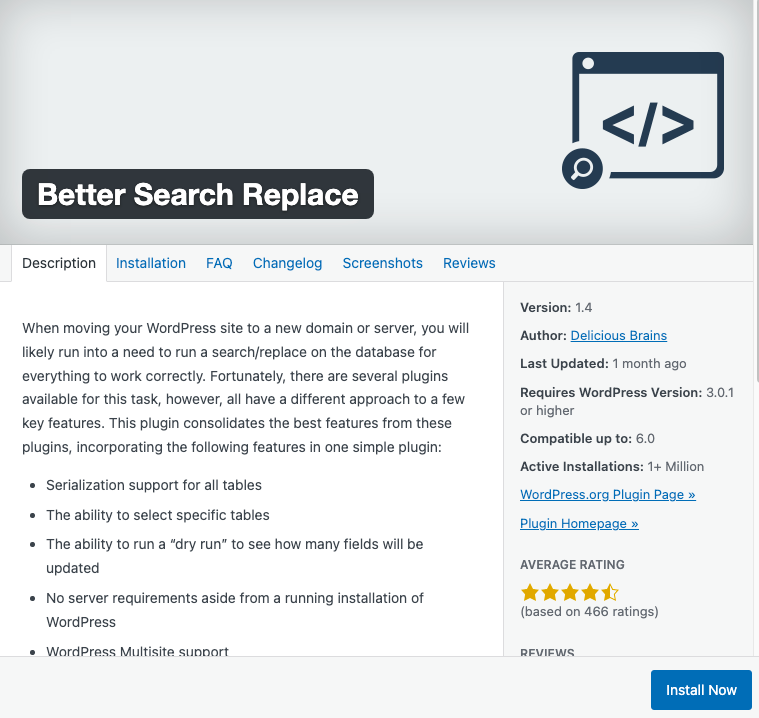
One of the Plugins which is very useful and well built is the Better Search Plugin. The Plugin comes with several features these are-
- Support for Serialization in all tables
- To be able to select specific tables.
- “Dry Run” ability which will tell how many fields would be updated if you make the changes.
- No server requirements aside from a running installation of WordPress. It does not need any special server requirements. Your server only has to run an installation of WordPress.
- Support for multiple WordPress sites.
This Plugin is free to use. But it has a pro function that allows you many more features. These include-
- View what was changed when you ran a search/replace
- The ability to backup and import databases while a search/replace process is running.
- Priority in Email Support from the developer.
- The ability to create custom search/replace profiles in order to do repeated tasks efficiently.
This plugin was created by the developers of Delicious Brains. You can find more about the plugin through this link- https://wordpress.org/plugins/better-search-replace/. This is the official WordPress plugin page for Better Search Replace.
CM Search & Replace is another good plugin that is very useful for this job. You can Define Multiple Find and Replace Rules, Search and Replace scripts on WordPress Custom Posts and do much more with this plugin.
Now that we know how we can do a search/replace function using a plugin, let’s explore some other methods that can be taken to execute the search/replace function in WordPress.
Read: How to Remove Date on your WordPress URL
2. Use the interconnect/it Search Replace DB PHP Script
Instead of installing a plugin, there are other ways that can be followed in order to do the search/replace function. This can be done using a PHP Script. This PHP Script is free of cost and it is created by interconnect/it.
They call this Script Search Replace DP. Although this is a great solution, this has the potential to brick your site. So, contact the IT Department or get help from a professional before doing this. You can also take help from your Web Developer or the hosting site you are using.
If you want to use this script, you would have to download a zip file and extract it.
After downloading, you would have to extract the “search-replace-db-master” folder. After extracting, you can name the folder as per your liking. For the next step, you would need to upload the file to a directory of your server.
You can connect to your server using FTP or SFTP and copy the folder into the public directory.
You would need to access the script now. Do it by typing your site name followed by a slash and then typing the name of the folder you added the script to. For Example- https://anysite.tld/example
Now you would see the Dry run and Live run options. A dry run shows what will be updated or changed but a live run actually changes it. Start with a Dry run, and review the changes, and if it seems okay you can continue. But make sure to delete the script immediately after using it as this script comes at security risk because anyone can access this script. Delete it from the server and you are good to go.
3. Perform the Search and Replace Directly With WP-CLI
The WordPress CLI is a great utility to fix and find out various aspects of your WordPress hosting. Although this is often used by power users and developers, with a bit of help many people would be able to do it for themselves as well.
To access the CLI, you need access to the Server. This is generally SSH access. After getting access, you would need to access the CLI utility of WordPress. You can find guides about it in your Hosting Service manual or online.
The CLI command for this is “wp search-replace”. You can know more about it in the official documents of WordPress.
Read More: How to Fix the “This Site Can’t Be Reached” Error
4. SQL Query With phpMyAdmin
MySQL is a lifesaver for many. Especially developers who know what role this holds. So, if you are a developer and mind using Plugins and other methods, phpMyAdmin might be the perfect solution for you. You can use the MySQL query feature on phpMyAdmin to do the changes.
If your hosting service comes with cPanel it probably has phpMyAdmin pre-installed.
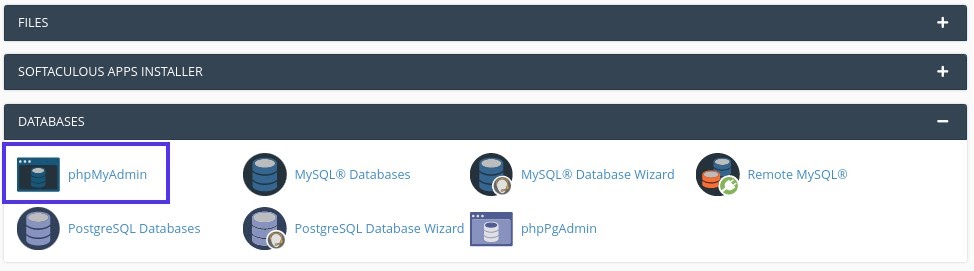
Once you enter phpMyAdmin, you would need to find the database you need to edit. To help yourself with this process you can see the FileManager or the accessed directory through FTP, to get a better idea about the directory structure.
When you select the directory, go to the SQL tab. Now, enter the code after editing it as required
update TABLE_NAME set FIELD_NAME = replace(FIELD_NAME, ‘Text to search, ‘Text to replace it with’);
When you are done, click on the Go button and your SQL query will run. Once it is completed, it will show you a message and it will include how many things were changed.
Read More: How to Set up Private Pages and Posts in WordPress
Conclusion
Are you going to try to search and replace it now? It is no secret now that search and replace is a powerful tool from changing a single word to changing a thousand words across thousands of pages, this tool can do it all.
We mentioned various ways to do search and replace and also taught you how you can do that. These were the methods we took in order to perform the search/replace function. You can choose whichever you feel comfortable with and whichever gives you confidence.
Be sure to follow the Safety Instructions such as keeping a backup or contacting a developer and you should be fine in your journey to search and replace.