Free Email forwarding is an option for email users that want to receive all emails from different accounts in one place.
We are going to show you, how you can set up a free email forwarder using YouStable cPanel.
Step 1: Log in to cPanel account and you can find the login details from the registered email address sent from our end. In the search bar, type “forward” and click on “Email Forwarder” to configure it.
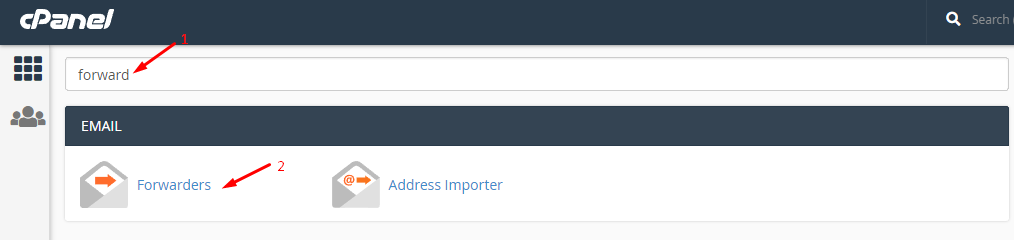
Step 2: If you have added several email accounts, then you will find them here. However, we are going to click on “add forwarder.”
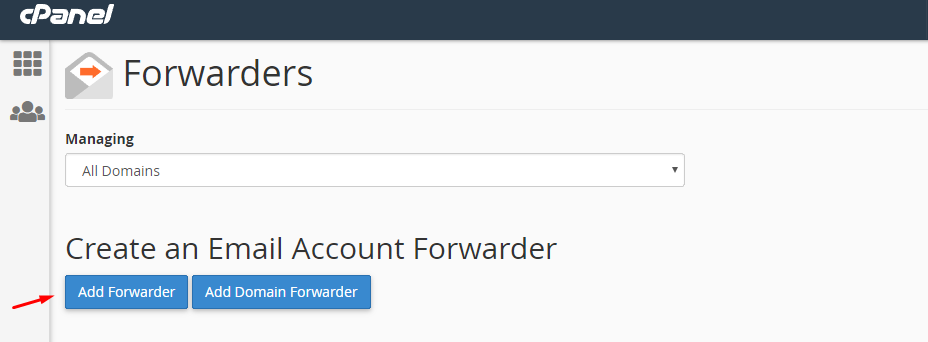
Step 3: Take a quick look at the steps, and then try to understand them.
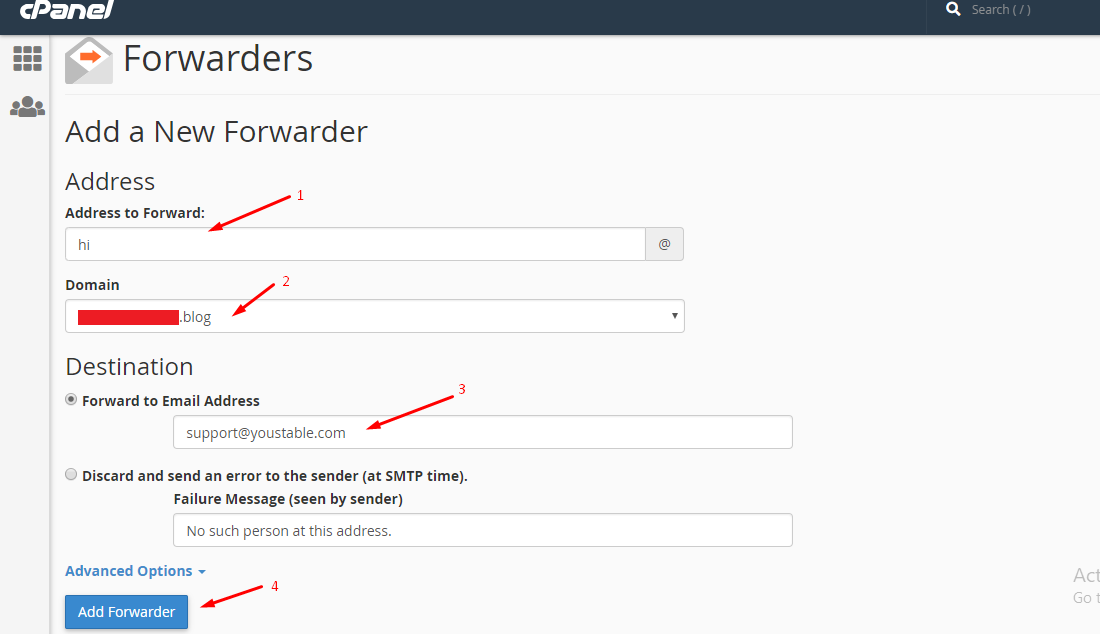
- Type the existing email address that you want to forward the emails from it.
- Select the domain, if you have multiple domains connected to one account.
- Now, type the email address, where you want to receive the email sent to the original email account.
- Click on “add forwarder” to complete the setup.
Step 4: The tab takes you to the success page.
Make sure that you have entered the right details or you might receive an error. Remember, you can come back anytime to edit the settings, in case, if you have made an error.
You can send a testing email from a third account to check, whether everything has gone according to your plan or not.