Install SSL on cPanel hostname with an SSL (Secure Sockets Layer) certificate is crucial for protecting your site’s traffic through encryption. This guide focuses on installing an SSL certificate on a cPanel hostname, ensuring secure access to your site’s cPanel/WHM interfaces.
Prepare before installation
- Login to your WHM account.
- A valid SSL certificate. This can be a free certificate from Let’s Encrypt or a paid certificate from a trusted Certificate Authority (CA).
- Ensure your hostname properly resolves to your server’s IP. An incorrect DNS setting is a common issue that prevents SSL certificates from being validated and installed correctly.
- Install LetsEncrypt on your WHM AutoSSL (Usually its installed by default)
/usr/local/cpanel/scripts/install_lets_encrypt_autossl_provider
Step-by-Step Guide
- Log into WHM: Access your Web Host Manager (WHM) using your root credentials. The URL typically follows this format:
https://yourserverip:2087.
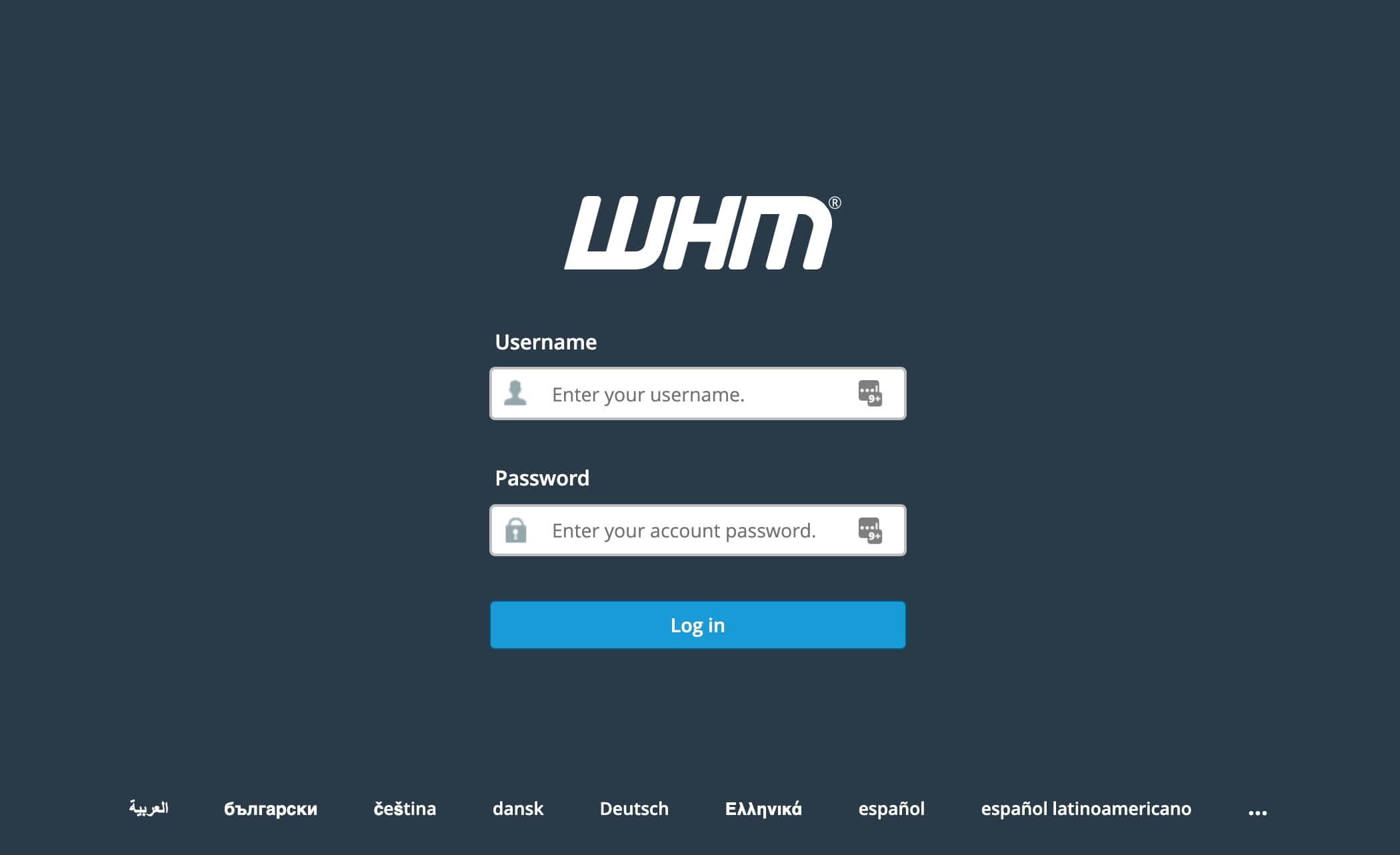
- Navigate to ‘Install an SSL Certificate’: On the WHM dashboard, find the “SSL/TLS” section and click on “Install an SSL Certificate on a Domain“.
- Specify the Domain: Type in your cPanel’s hostname in the “Domain” field. Your hostname is something like
host.yourdomain.com.
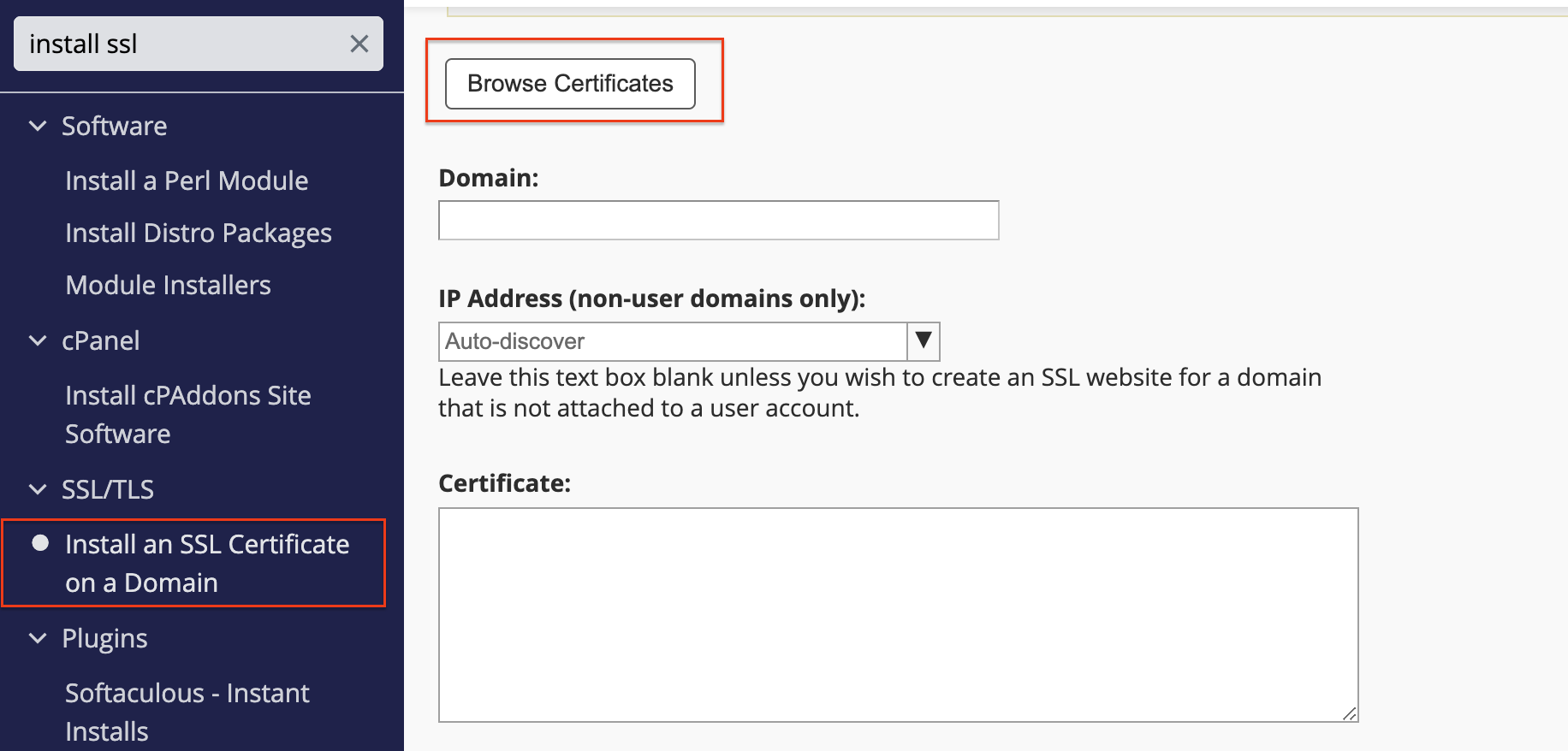
- Enter Certificate Details: You need three key pieces of information:
- The Certificate (CRT)
- The Private Key (KEY)
- Certificate Authority Bundle (CABUNDLE) (optional for some certificates)
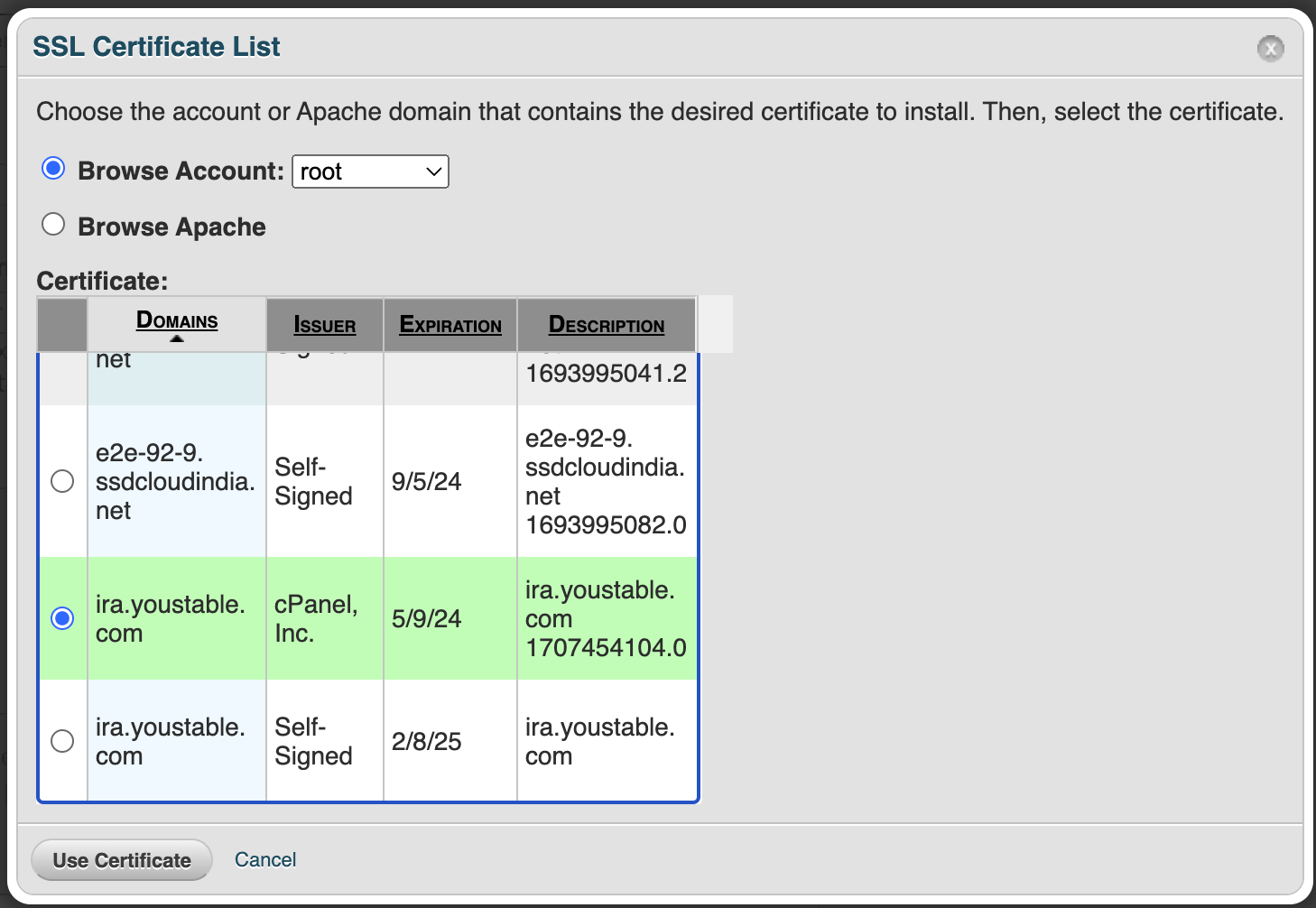
- AutoFill by Domain: Alternatively, if the system can retrieve your SSL certificate based on the domain name, you can click “Autofill by Domain” after entering the hostname. This action will populate the certificate details automatically.
- Install the Certificate: Once all information is filled in or auto-filled, click “Install”. You’ll see a confirmation message once the installation is successful.
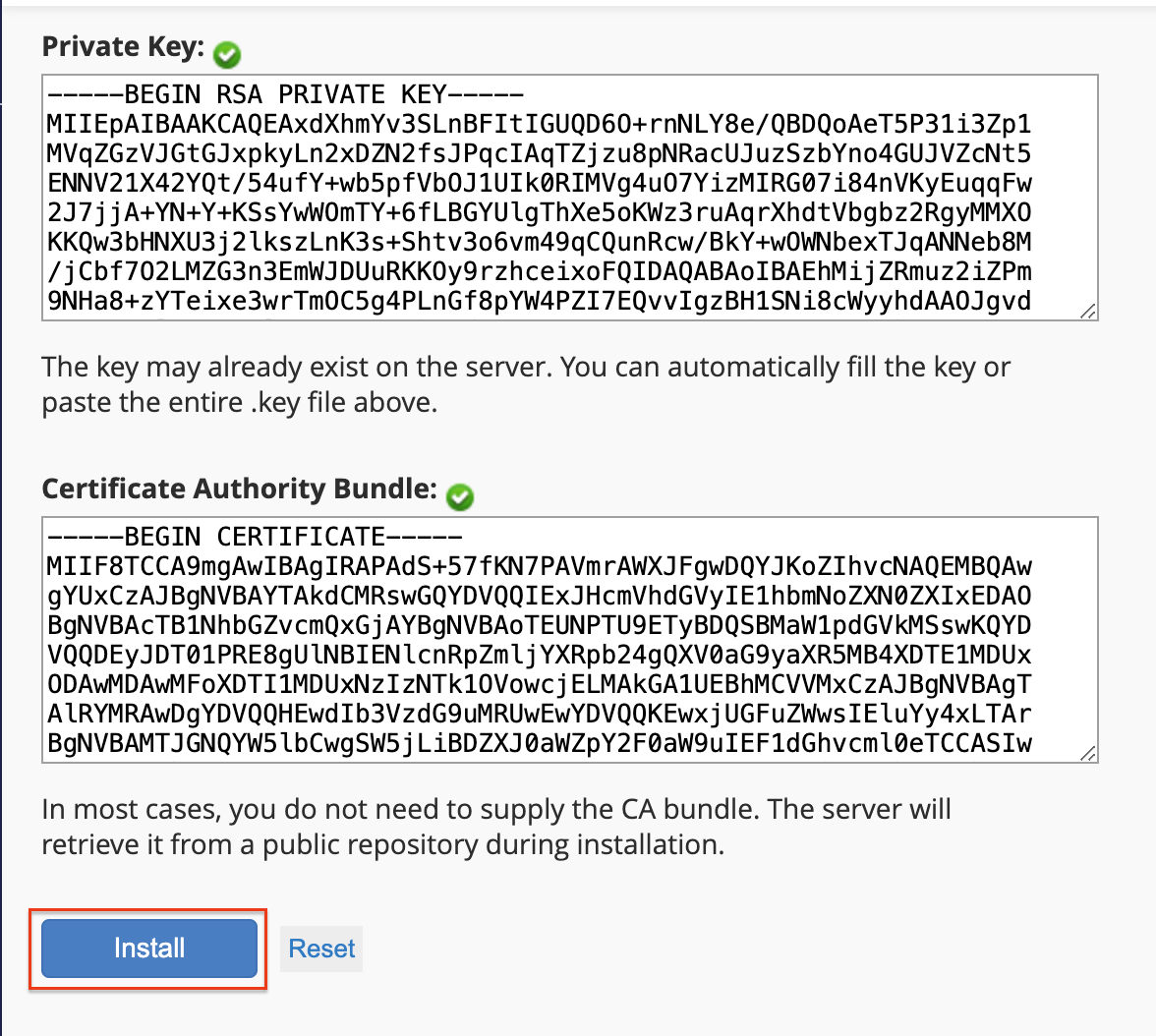
- Verify Installation: Use an SSL checker tool online to verify that the SSL certificate is correctly installed on your hostname. You should also manually check by accessing
https://yourhostname, looking for the padlock icon in the browser.
Conclusion
Installing an SSL certificate on your cPanel hostname is a straightforward process that significantly enhances your website’s security. By following the detailed steps outlined above, you can ensure that your site benefits from encrypted connections, safeguarding both your data and your users’ privacy.
If you have cPanel server from YouStable then you may open support ticket to install SSL Certificate on your WHM hostname.