In this tutorial, we will learn how to login to cPanel, from the Client Area or use the server’s IP address.
1. Using Client Area
From the client area, you can login into cPanel without using a username and password.
Please follow the steps below to access your cPanel account from your Client Area,
> Go to https://youstable.com and login to your account.
> Click the services
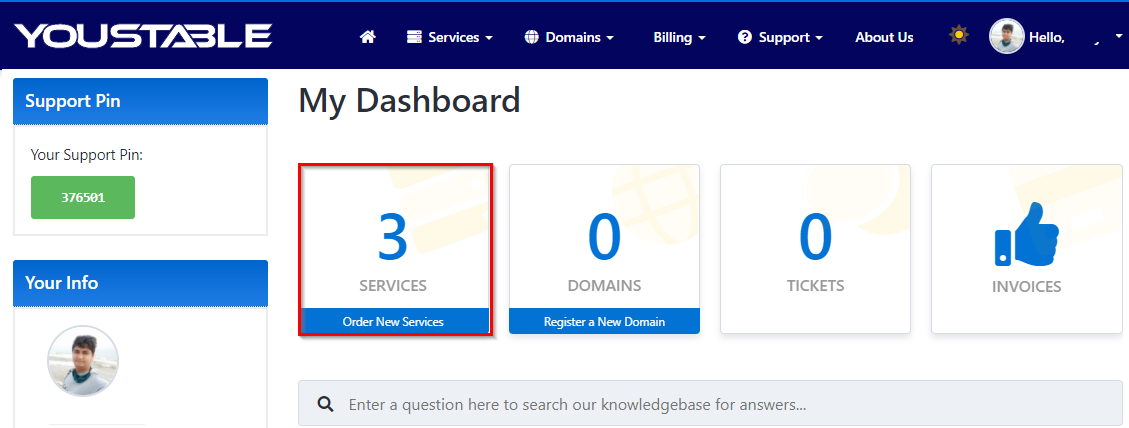
> Select the service from the My Products & Services page
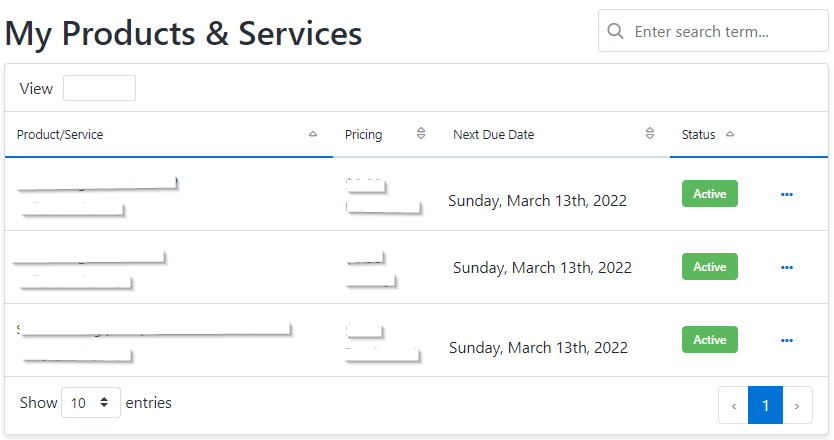
> Click Log in to cPanel, and your cPanel account will open up without any username and password.
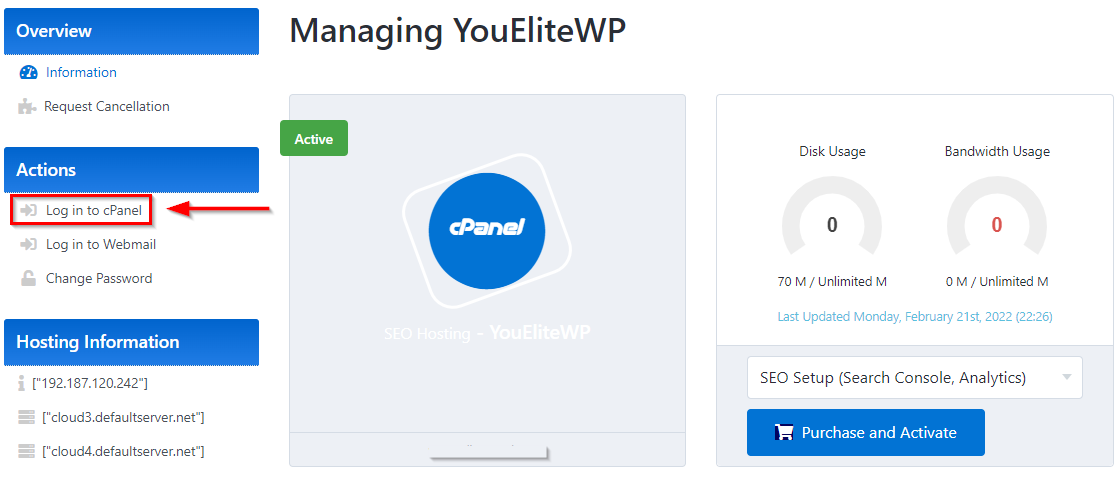
2. Using Domain Name
If you are an existing client of YouStable and your domain’s DNS is pointing to our servers, you can access cPanel by using a username and password.
Please replace yourdomain.com with your actual domain name.
> Type the URL in your browser: http://yourdomain.com/cpanel or http://yourdomain.com:2083
> Enter your username and password and click on the login button.
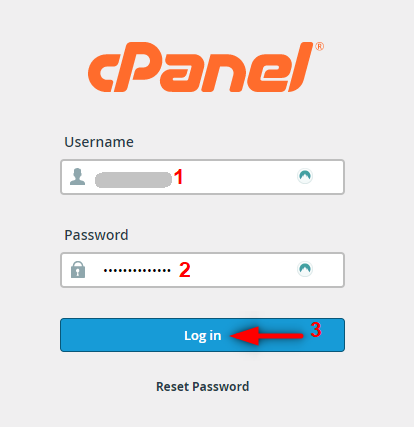
You can find out your cPanel username and password in the email you have received from YouStable with the subject line “Your Hosting Account Information.”
3. Using your Server’s IP address
> You can find the server’s IP address in the email which you have received from YouStable just after activation of your services with the subject line: Your Hosting Account Information
- http://SERVERIP/cpanel or http://SERVERIP:2083
Please replace SERVERIP with the actual IP of your server.
If you cannot find your IP address, you can reach out to YouStable technical support using chat, ticket, or call. YouStable provides you with all the 3 facilities to make it easier for our clients to contact our technical team for better support.
Once your cPanel login page is open, you can log in to cPanel using your username and password.
Troubleshooting cPanel access issues
- Your login username or password is not working.
Solution: Please get in touch with our Support team by creating a ticket to reset your control panel(cPanel) password.
- I get a 404 error or blank page when I type: http://yourdomain.com/cpanel or http://yourdomain.com:2083
Solution: If you have changed your Name Servers within an hour, please wait a few hours for full DNS propagations across the world. In this case, please use server IP to login into your cPanel instead of your domain name.
- Error: The Login Page Fails to Load
There are two possible causes for this:
- Your local ISP(Internet Service provider) may be blocking port 2082 or 2083. If this is the case you will need to contact your ISP to allow the use of this port.
Alternatively, you can use the URL http://cpanel.yourdomain.com, as this URL works over port 80. - You may be blocked by our firewall because of 3 or more consecutive failed login attempts. Due to security reasons, when 3 or more failed login attempts occur in a row from the same IP, your IP will be blocked and the login page will not open.
You will have to create a support ticket to get your IP whitelisted again.


